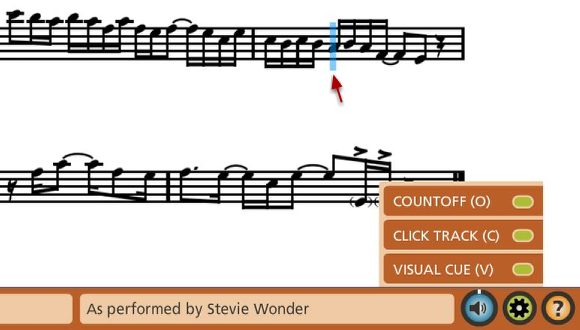D. The Global Settings Menu
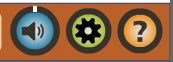
The Global Settings menu includes three new features: a count off, a click track and a visual cue to make playing and following the music easier. These features can also be used as teaching tools, especially for beginners.
To access the Global Settings menu:
Click the Show/Hide Global Settings icon, or press “x” on the computer keyboard.
Global Settings Menu
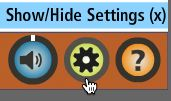
The Global Settings menu includes three new features. Every new PULSE song or exercise now comes with a count off, a click track and a visual cue to make playing and following the music easier. These can also be used as teaching tools, especially for beginners.
When you first open a song, the Count off is on by default but the Click Track and Visual Cue are off. To turn them on (or off), click on the Show/Hide Settings icon or press "x" on your keyboard to open the menu. Next click on the setting (they will change shades as you mouse over them). For your convenience, we've also added keyboard shortcuts to turn these on or off. These come in handy when you're playing or teaching. The shortcuts are:
- Count off - O
- Click Track - C
- Visual Cue - V
Count off and Click Track
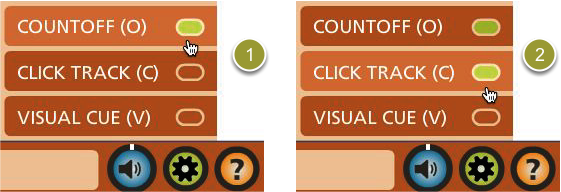
A song's count off' varies between one and two measures depending on tempo, meter and whether or not there is a pick up measure. For example, most songs in 4/4 meter with no pickup bar will have a two bar count off (eight beats). However, if a song in 4/4 has a two beat pickup, the count off will only have six beats, allowing for the pick up to make up the other two beats. Occasionally a song with a very slow tempo will only have a one bar count off.
Important Tip: Currently, the count off only works for the beginning of songs and does not work with looping. Click tracks however, are functional in looping.
The click track plays along with the song and is in sync with the visual cue and the overall mix. One thing you may notice is that on some songs, the click track may not always be precise from start to finish. That's because many of our songs were recorded without the use of a click track and sometimes tempos will vary a bit. We don't think that's a bad thing. Most of the click tracks were tailored to the recorded performance.
Hidden Feature: Do you want to solo the click track and use it as a metronome? You can do this by turning it on and then muting the Master Volume fader. All audio will be muted except for the click track.
The Visual Cue
The Visual Cue (our version of the "bouncing ball") is a visual representation of every beat of every measure of a song. Its movement depends on the time signature and is in sync with the click track and audio. This can be a great teaching tool especially to help beginning students follow along with the music.
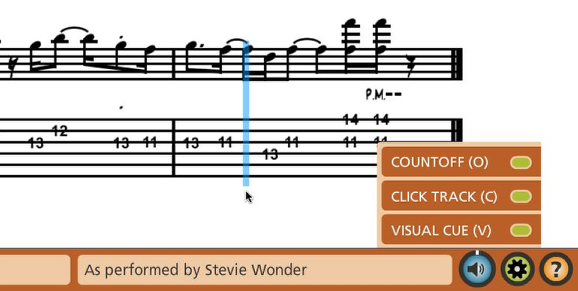
The image above shows the Visual Cue on grand staff notation.